Instructor Guide
Live Coding: As much of the content will be in a reference to an active web page that utilizes a terminal window, we ask that you arrange on your computer window the web site page on the left side of your screen, and to its right, a terminal window with sufficiently large font size. A dark background with white or bright green font color might be best.
An example screenshot follows:
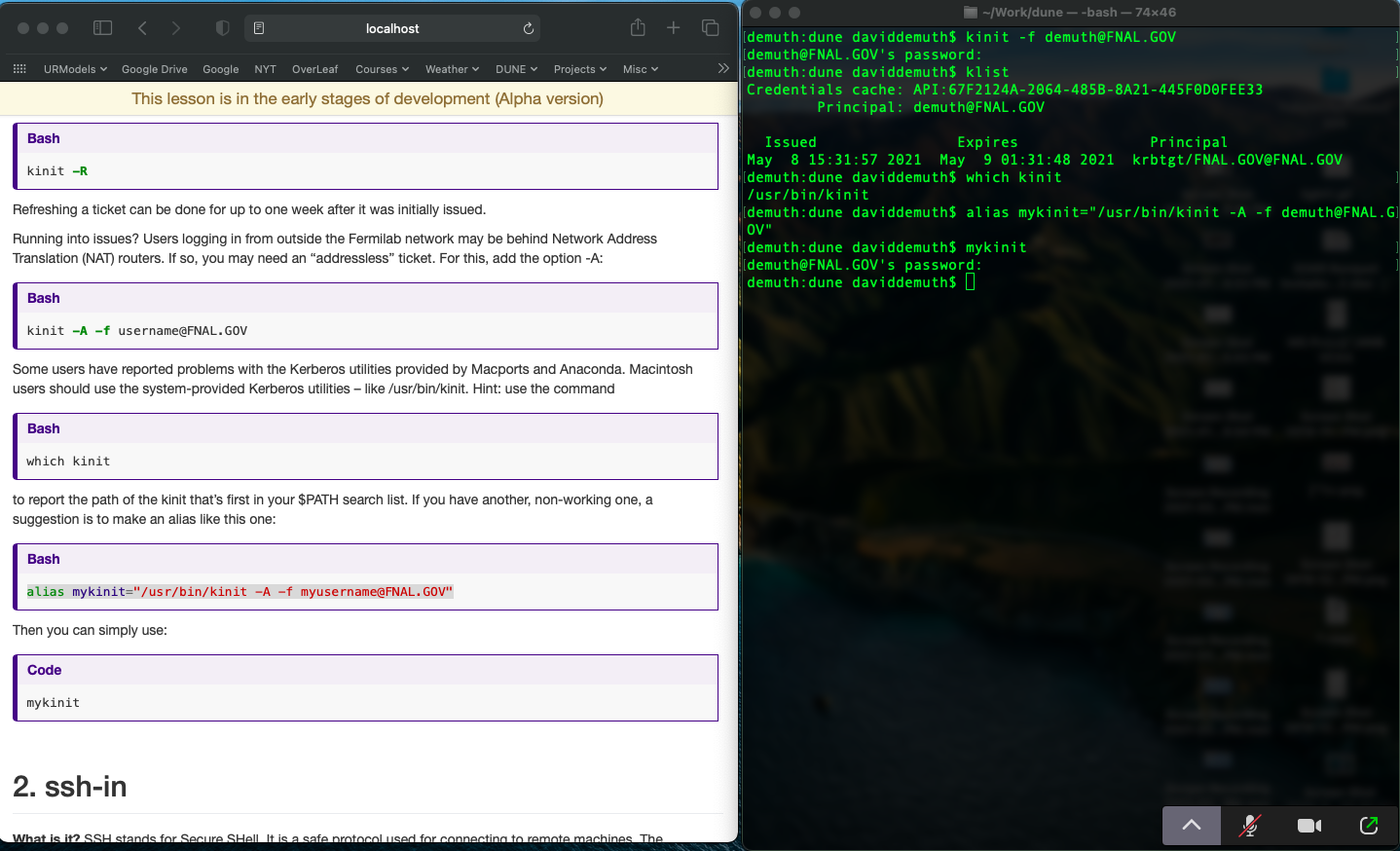
An example hosted from YouTube is provided below using the standard embed which uses the copied from the Share Embed menu which viewing on YouTube.
Zoom: While using Zoom, you will “Share Screen” then select your “Full Desktop” followed by the blue “Share” button, see Zoom Help. Instructors will be upgraded to a Zoom co-host during the workshop session in which you are participating.
Rehearsal: Instructors are encouraged to rehearse their presentation on a Zoom link in advance of their presentations, recording the rehearsal, and in playback verify the audio track is sufficent, and that the terminal settings are adequate for a laptop user, for example.
Lesson Development: Instructors develop lessons which are located in the episodes directory on GitHub, noting each file has a numerical prepend which are used to auto-organize the schedule, and lessons are written using the markdown language.
Ideally, instructors will take the time to install the Ruby/Jekyll environment to make edits viewable in a web-browser referencing a localhost address.
Setup is straightforward but fraught with some challenges.
On Mac: Homebrew is used to install the latest Ruby (e.g. ruby-3.1.1), chruby and ruby-install. The following links proved useful for building out a new Mac:
- https://jekyllrb.com/docs/installation/
- https://jekyllrb.com/docs/installation/macos/
- https://www.moncefbelyamani.com/how-to-install-xcode-homebrew-git-rvm-ruby-on-mac/
- https://livid.v2ex.com/guides/2023/01/03/jekyll-macos-ventura.html
- https://stevemarshall.com/journal/why-i-use-chruby
- https://github.com/postmodern/chruby#auto-switching